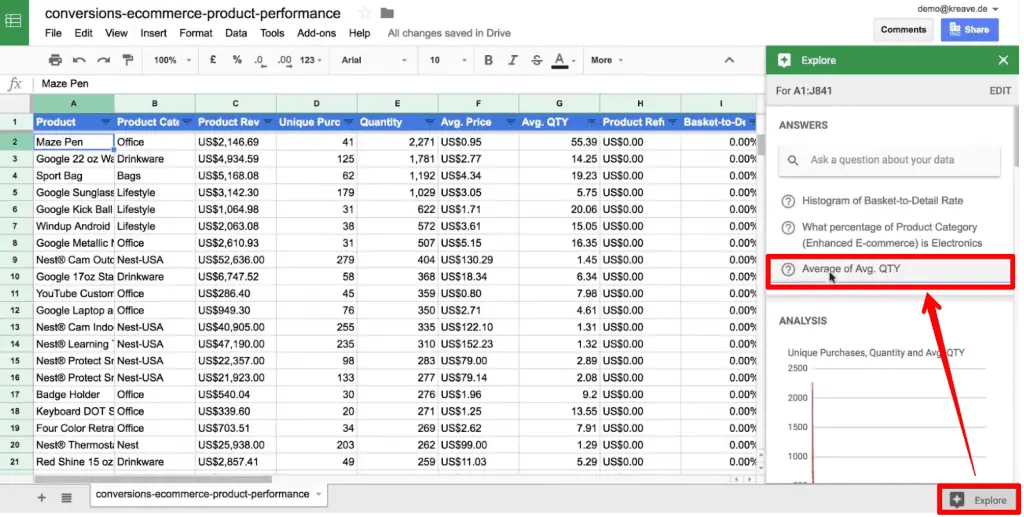
Key Takeaways
- Working with large spreadsheets can be time-consuming and prone to errors.
- Artificial Intelligence, or AI, offers powerful tools to make data analysis in spreadsheets easier.
- Key benefits of using AI include speed, accuracy, deeper insights, and handling complex calculations.
- There are two main methods: using AI plugins/add-ons directly in the spreadsheet or leveraging external Large Language Models (LLMs) like ChatGPT Code Interpreter.
- Using LLMs often involves exporting data (like a CSV file) and writing clear, specific prompts.
- Always ensure your data is clean and well-structured before analysis.
- Critically evaluate AI outputs and be mindful of data privacy when using AI tools.
Working with lots of numbers and information in spreadsheets can feel like a really big chore. When you have large spreadsheets, looking through all that data by hand takes a lot of time. It’s easy to make mistakes, too, especially when there’s so much data to look at. It can be tiring and sometimes frustrating.
But guess what? There’s a smart helper that can make this much easier! It’s called Artificial Intelligence, or AI. AI is like a super-smart computer friend that can help you with tricky tasks.
AI has powerful tools that can help you sort through your data much faster and more accurately. It can help you find interesting things hidden in your numbers that you might not have seen on your own.
This article is here to show you exactly How to Use AI for Data Analysis in Excel or Google Sheets. We’ll explore different ways AI can help. We’ll look at special AI tools you can add to your spreadsheets, called plugins or add-ons. We’ll also see how you can use powerful AI helpers, like Large Language Models (LLMs) such as ChatGPT Code Interpreter, to understand your data better.
Let’s dive in and see how AI can turn your spreadsheet work into something much simpler and more helpful!
Why Use AI for Data Analysis in Excel or Google Sheets?
So, why should you think about using AI to help you with your data in Excel or Google Sheets? There are many great reasons! AI can make working with your information much better.
Here are some big benefits you get when you use AI for data analysis in your Excel or Google Sheets:
Speed
Imagine you have a spreadsheet with thousands or even millions of rows of data. Looking through all that data yourself would take forever! AI can look at this huge amount of data super fast. It processes large datasets much quicker than any person could. This saves you lots of time, letting you finish your data analysis tasks much faster.
Accuracy
When people look at lots of numbers for a long time, they can get tired and make mistakes. AI doesn’t get tired. It follows instructions very carefully. Using AI helps to minimize human error. This means the results you get from your data analysis are more reliable and precise. You can trust the insights you find more because AI helped find them accurately.
Deeper Insights
Sometimes, there are hidden connections or important trends in your data that are hard for a person to see just by looking. AI for data analysis is great at finding these things. It can identify complex patterns and subtle trends within the data. These are things that might be difficult or even impossible for humans to spot manually. AI helps you find deeper insights that give you a better understanding of your information.
Complex Calculations
Spreadsheets can do math, but sometimes you need to do really complicated math or statistical work. AI tools are built to handle intricate statistical calculations and complex models easily. If you need to do something fancy with numbers, AI can often figure it out much more efficiently than setting up complicated formulas yourself. It makes complex calculations manageable.
Visualization
Seeing your data in charts and graphs can help you understand it much better than looking at rows of numbers. AI tools can quickly generate different types of visualizations, like charts and graphs. They can turn your spreadsheet data into pictures that make it easy to see trends and understand complex data visually. Creating these pictures becomes much faster with AI.
Integration
One of the best parts is that AI works well with tools you already use, like Excel and Google Sheets. This means you don’t have to learn completely new programs from scratch. The AI tools integrate nicely with your familiar spreadsheet environment. This makes it easier to start using AI and fit it into the way you already work. Adopting these tools is simpler because they fit right in.
Using AI for your data analysis in Excel or Google Sheets truly helps you work smarter, faster, and more accurately, getting more value from your data.
Exploring AI Tools for Spreadsheet Data Analysis
Okay, so we know why using AI with spreadsheets is a good idea. Now, let’s look at what kinds of AI tools are out there to help with your spreadsheet data analysis. They mostly fall into two main groups based on how you use them with your spreadsheets.
Direct Spreadsheet Plugins/Add-ons
The first type is AI-powered features that are built right into your spreadsheet program or that you can add to it. Think of them like special helpers you invite to work inside Excel or Google Sheets. These are often called AI plugins or add-ons.
- These tools add new buttons, menus, or side panels directly within your spreadsheet window.
- You can often select your data right there in the spreadsheet and tell the plugin what to do using its interface.
- The results of the analysis often appear directly in your spreadsheet, maybe in new cells or a new sheet.
Let’s look at a couple of examples mentioned in our research:
- Julius AI for Google Sheets: This is an add-on specifically for Google Sheets users. It offers advanced data analysis capabilities. For example, it can help with regression forecasting. This means it can look at past data to help predict what might happen in the future. You can see an example of how it works here.
- GPT for Sheets and Docs: This is another useful tool, mainly for Google Sheets and Google Docs. It lets you use the power of Large Language Models, similar to ChatGPT, directly within your spreadsheet. You can use it for tasks like cleaning up messy data or doing analysis tasks without leaving Google Sheets. You can learn more about it here.
These AI plugins make it really convenient because you do most of your work right where your data is.
Leveraging Large Language Models (LLMs)
The second way to use AI for your spreadsheet data is by using powerful AI models that live outside your spreadsheet program. These are tools like ChatGPT Code Interpreter.
- With this approach, you don’t add the AI directly into Excel or Google Sheets.
- Instead, you take your data out of the spreadsheet first.
- Then, you use the LLM platform (like the ChatGPT website with the Code Interpreter feature turned on) to do the analysis.
- After the AI analyzes your data and gives you results, you might need to bring those results or pictures back into your spreadsheet or report yourself.
This method is great for powerful analysis using the latest AI models. It involves exporting your data, using the LLMs for analysis, and then potentially re-importing the resulting insights or visualizations back into the spreadsheet or wherever you need them.
Both methods let you use AI to help with your spreadsheet data analysis. The choice depends on whether you prefer to work directly inside your spreadsheet or use a powerful external AI platform.
Method 1: Using AI Plugins/Add-ons Directly in Excel/Google Sheets
Let’s go step-by-step on how you would use those AI tools that live right inside your spreadsheet programs like Excel or Google Sheets. These are the AI plugins or add-ons we just talked about.
This is a great way to start because it keeps you working in a place you already know well.
Here’s how you generally do it:
Step 1: Find and Install Plugins/Add-ons
The first thing you need to do is find an AI plugin or add-on that does what you need.
- Both Google Sheets and Excel have places where you can find these extra tools.
- In Google Sheets, you go to the ‘Extensions’ menu, then ‘Add-ons’, and click ‘Get add-ons’. You can search for AI tools there.
- In Excel, you usually go to the ‘Insert’ tab and look for ‘Get Add-ins’ or explore the Microsoft AppSource.
- You can search for names of tools like Julius AI or GPT for Sheets and Docs if you know them, or search for terms like “AI data analysis” or “spreadsheet AI helper”.
- Once you find one you like, you just click to install it. It’s usually a quick process.
- Make sure to check what the add-on can do and if it costs money or is free.
Installing is like adding a new superpower to your spreadsheet!
Step 2: Select Data and Analysis Type
Now that the AI plugin is installed, you can use it.
- Open the spreadsheet that has the data you want to analyze.
- You might need to select the specific cells or range of data you want the AI to look at. Sometimes the plugin will ask you to select it after you start the tool.
- Then, you will usually open the plugin’s special window or menu that shows up in your spreadsheet program.
- Inside the plugin’s interface, you’ll see options for what kinds of data analysis it can perform.
- You tell the plugin what you want it to do. For example, you might click a button to:
- Generate a summary of your data.
- Perform a prediction based on your numbers.
- Create a visualization, like a chart or graph.
- You might need to answer a few simple questions or choose options in the plugin’s menu depending on the type of analysis you picked.
You are telling the AI exactly what job you need it to do with your numbers.
Step 3: Interpret Results
After you tell the AI plugin what to do, it will get to work.
- The AI will process the data you selected and perform the analysis task you asked for.
- The results of the analysis will usually appear right there in your spreadsheet environment.
- Sometimes, the plugin will put the results in new cells next to your data.
- Other times, it might create a whole new sheet with the summaries or charts.
- Some plugins have a side panel where they show you the insights or visualizations.
- Your job is to look at these results. Read the summaries the AI gives you, look at the charts it created, or check the new data it generated.
- Try to understand what the results mean for your data. The AI did the work, but you need to understand the answer!
Reviewing the results is an important part of using these tools.
Example Tasks These Plugins Can Perform
These plugins are handy for many common spreadsheet tasks. Here are some examples of what they can do:
- Generating Quick Summaries: They can automatically summarize your data. For instance, if you have sales data, an AI plugin could quickly tell you the total sales for each month or the average sale amount. It summarizes data by key metrics or categories automatically.
- Outlier Detection: Sometimes, one number in your data is very different from all the others – maybe it’s a mistake, or maybe it’s something important to notice. An AI plugin can help automatically identify anomalies or unusual data points in your dataset. Finding these outliers quickly is much easier with AI.
- Chart Generation: Making a nice chart can take time, especially getting all the settings right. AI tools can quickly create various types of charts and graphs from your data. This makes visualizing data insights simple and fast. You just tell it what data to use, and it helps create the chart.
Using AI plugins in Excel or Google Sheets makes these tasks faster and easier, helping you get value from your data analysis without leaving your familiar spreadsheet programs.
Method 2: Leveraging LLMs (like ChatGPT Code Interpreter) for Spreadsheet Data Analysis
Now, let’s talk about the second way to use AI for your spreadsheet data. This method uses powerful external AI tools like Large Language Models (LLMs), such as ChatGPT Code Interpreter.
This approach is great when you need very deep analysis, especially if the AI tool can handle complex tasks or work with data formats that plugins might not. It involves taking your data out of the spreadsheet for the AI to work on.
Here are the steps for using LLMs like ChatGPT Code Interpreter for your spreadsheet data analysis:
Step 1: Export Data
The first step is to get your data out of Excel or Google Sheets in a format the AI can understand.
- Go to the spreadsheet that has the data you want to analyze.
- You need to save or download your data as a file.
- The most common and best type of file for this is a CSV file. CSV stands for Comma Separated Values.
- Think of a CSV file as a simple list of your data where each piece of information is separated by a comma (or sometimes another character).
- Almost all data analysis tools, including LLMs like ChatGPT Code Interpreter, can easily read CSV files.
- In Excel, you go to ‘File’, then ‘Save As’, and choose ‘CSV (Comma delimited) (*.csv)’.
- In Google Sheets, you go to ‘File’, then ‘Download’, and choose ‘Comma Separated Values (.csv)’.
- Make sure to remember where you save the file on your computer.
Exporting your data as a CSV file is like packing your data into a universal language format that AI understands.
Step 2: Use LLMs for Analysis
Once you have your data saved as a CSV, you’re ready to give it to the AI.
- You need to go to the platform where the LLM is located. For ChatGPT Code Interpreter (often available with paid versions of ChatGPT), you go to the ChatGPT website.
- Make sure you are using a version or feature that allows data analysis, like the ‘Code Interpreter’ mode (which might now be called ‘Advanced Data Analysis’ or simply part of the main model’s capabilities depending on updates).
- On the AI platform, there will be a way to upload files. You need to find the button or area that lets you add your data file.
- Click the upload button and choose the CSV file you saved from your spreadsheet.
- The LLM will read your data from the file you uploaded.
Uploading the file is like giving the AI the stack of papers you want it to read and understand.
Step 3: Craft Specific Prompts
This is a super important step! You need to tell the AI exactly what you want it to do with the data you gave it. You do this by writing instructions, called prompts.
- Think of a prompt as a question or a command you give to the AI.
- For data analysis, your prompts need to be very clear and specific.
- If you give the AI vague instructions, it might not understand what you want or might give you results you didn’t expect.
- Tell the AI what you want to analyze, which parts of the data are important, and what kind of result you are looking for.
- Be specific about the task you want done.
Here are some examples of good, specific prompts you could use:
- “Analyze this sales data. Tell me the total sales for each month and find the month with the highest sales.” (Asking for summary and a specific finding)
- “Look at the ‘Customer Feedback’ column. Find the main topics that people are talking about in their comments.” (Asking for text analysis to find themes)
- “Using the ‘Product Cost’ and ‘Selling Price’ columns, calculate the profit margin for each product. Show me the top 10 products with the highest profit margin.” (Asking for calculation and ranking)
- “Create a bar chart showing the number of customers in each state based on the ‘State’ column.” (Asking for a specific type of visualization)
- “Check the ‘Order Date’ column for any dates that look wrong or are missing. Tell me what you find.” (Asking for data cleaning help)
Writing clear and specific prompts is key to getting helpful results from the LLMs.
Step 4: Interpret Results
After you give the AI your data and your clear prompt, it will start working.
- The LLM will use its abilities, including coding tools like the ‘Code Interpreter’, to perform the analysis you asked for.
- When it’s done, it will give you the results. These results can come in a few different forms:
- Text-based insights: The AI will write out summaries, explanations, or answers to your questions in simple sentences. It might explain what it found in the data.
- Code outputs: The AI might also show you the computer code it used to analyze the data. You can look at this code if you want to see exactly how it did the work. This is part of the ‘Code Interpreter’ feature.
- Generated visualizations: If you asked for charts or graphs (visualizations), the AI might create those pictures for you. These visualizations help you see trends and patterns easily.
- Your job is to read and understand these outputs. Look carefully at the summaries, study the charts, and see if the AI found what you were looking for.
Understanding what the AI gives you is crucial to getting value from the analysis.
Step 5: Re-import Insights (Optional)
Sometimes, the analysis the LLM does gives you a final answer that you just need to know. Other times, you might want to bring the results back into your original spreadsheet or use them in a report or presentation.
- You can manually type the summaries or key findings the AI gave you back into your Excel or Google Sheets.
- If the AI generated data tables as part of its output, you might be able to copy and paste those tables back into your spreadsheet.
- If the AI created charts or graphs (visualizations), you might be able to download these pictures from the AI platform.
- Once downloaded, you can insert these charts into your spreadsheet, a presentation slide, or a document.
Bringing the insights back helps you use the results where you need them most.
Using LLMs like ChatGPT Code Interpreter might take a couple more steps (exporting and potentially re-importing), but it gives you access to very powerful AI that can handle complex data analysis tasks and provide deep insights from your spreadsheet data.
Practical Examples and Use Cases
Let’s look at some real-world examples of how using AI can help you with data analysis tasks that you might do in Excel or Google Sheets. These show how AI makes specific jobs easier and faster.
Here are some concrete use cases where AI is a big help, based on the research:
Summarizing Sales Data by Region
Imagine you have a big spreadsheet with every single sale your company made last year. It lists the date, the product, the price, and which region the sale happened in (like ‘North’, ‘South’, ‘East’, ‘West’). You want to know how much money you made in each region.
- Doing this manually means filtering or sorting your data and then adding up all the sales for ‘North’, then ‘South’, and so on. If you have thousands of sales, this takes a long time and could have errors.
- Using AI (either a plugin or an LLM) can quickly process this large sales dataset.
- You would tell the AI to “Summarize the total sales amount for each region.”
- The AI can automatically calculate and present the total sales figures for each geographical region in seconds.
- This makes it super easy to quickly see which regions sold the most (top-performing areas) and which ones didn’t sell as much (underperforming areas). This is a fundamental data analysis task made simple.
AI takes the tedious summing and grouping off your plate.
Identifying Trends in Customer Feedback
Let’s say you sent out a survey and got back hundreds or thousands of written comments from customers telling you what they liked or didn’t like. Reading every single comment to find common themes is a massive job.
- AI, especially LLMs like ChatGPT, is great at understanding text.
- You can give the AI the column in your spreadsheet that has all the customer comments.
- You would prompt the AI to “Read the customer feedback comments and tell me the most common topics or issues that people mentioned.”
- The AI can analyze this large volume of text data (like survey responses or reviews).
- It can identify recurring themes (what pops up often), common issues people complained about, positive or negative feelings (sentiment trends), or new patterns that are emerging in what customers are saying.
- This saves you hours of reading and helps you quickly understand what your customers are thinking.
Analyzing unstructured text data like feedback is a powerful use case for AI in spreadsheets.
Creating Complex Charts
Sometimes, the standard charts in Excel or Google Sheets aren’t quite right, or you have messy data that’s hard to get into the right shape for charting.
- Manually creating complex or non-standard charts from raw, potentially messy spreadsheet data can be very challenging and time-consuming. You might need to restructure your data first.
- Some AI tools or LLMs with data analysis capabilities can simplify this process.
- You can give the AI your raw data and tell it what kind of relationship you want to visualize or what story the chart should tell.
- The AI can help clean the data slightly and then generate the complex chart you need.
- This makes it much faster to get the right visual representation of your data, helping you understand insights that are clearer in picture form.
AI helps turn raw data into informative visualizations more easily.
Performing Simple Regression Analysis
Regression analysis is a statistical technique used to understand the relationship between different numbers and often to predict future values based on past data. For example, you might want to see if advertising spending affects sales.
- Setting up a regression analysis manually in a spreadsheet can be complicated, requiring statistical formulas or using specific data analysis add-ins that might not be simple to use.
- Mentioned in the research, some AI tools or LLMs with statistical capabilities can perform basic statistical analysis like simple regression analysis.
- You could give the AI data on your past advertising spending and your sales figures.
- You would ask the AI to “Perform a simple regression analysis to see if advertising spend predicts sales.”
- The AI can run the analysis and give you results that help you understand if there’s a relationship and potentially predict sales based on different advertising budgets.
AI makes performing basic statistical analysis more accessible directly from your spreadsheet data.
Cleaning and Formatting Messy Data
Spreadsheet data is often messy. It might have extra spaces, inconsistent spellings (like “USA”, “U.S.A.”, “United States”), missing numbers, or duplicate rows. Analyzing messy data gives you bad results.
- Manually cleaning and formatting data is tedious and time-consuming. You have to look for duplicates, fix typos, fill in missing values, and make sure everything looks the same.
- AI is excellent at automating these tasks.
- You can tell an AI plugin or LLM (like GPT for Sheets and Docs mentioned earlier) to “Clean this data column. Remove any extra spaces, fix inconsistent country names to ‘USA’, and fill any blank cells in the ‘Sales’ column with 0.”
- The AI can automate tedious data cleaning tasks, such as removing duplicates, handling missing values, correcting inconsistent formatting, or standardizing data entries.
- Getting your data clean and formatted is crucial before analysis to ensure accurate results. AI makes this essential first step much faster.
AI helps prepare your data so you can analyze it properly, saving significant manual effort.
These practical examples show how AI is not just a fancy tool but a real helper for common data analysis challenges in Excel and Google Sheets, making work faster, easier, and more insightful.
Tips for Effective AI Data Analysis
Using AI for your data analysis in spreadsheets is powerful, but there are a few important things to keep in mind to make sure you get the best results and use the tools safely. Here are some essential tips to help you get the most out of AI when analyzing your spreadsheet data, based on the research:
Clean and Well-Structured Data
This is perhaps the most important tip. Think of AI like a brilliant chef, but it needs good ingredients.
- The quality of the results you get from AI tools depends heavily on the quality of the data you give them.
- If your data is messy, incomplete, or organized in a strange way, the AI might get confused or give you wrong answers.
- It’s crucial to make sure your data is clean and well-structured *before* you give it to the AI for analysis.
- This means checking for and fixing things like:
- Typos or inconsistent spellings.
- Extra spaces before or after words.
- Missing information (empty cells).
- Duplicate rows.
- Making sure data types are correct (numbers in number columns, dates in date columns).
- Emphasize the importance of ensuring data is clean, organized, and consistently formatted. You can even use AI itself to help with this cleaning process, as mentioned in the previous section!
Starting with good data is the foundation for effective AI data analysis.
Clear and Specific Prompts
This tip is mainly for when you are using LLMs like ChatGPT Code Interpreter, where you type instructions.
- As we discussed earlier, the instructions you write for the AI are called prompts.
- For the AI to understand exactly what you want, your prompts must be unambiguous and detailed.
- If your instructions are vague or unclear, the AI might guess what you mean and perform the wrong analysis or give you irrelevant information.
- Writing clear and specific prompts tells the AI precisely what data columns to use, what calculations or analyses to perform, and how you want the results presented.
Here’s why this matters:
- Bad Prompt: “Analyze my sales data.” (Too vague – what about sales data? Total sales? Sales per region? Trends?)
- Good Prompt: “Analyze the ‘Sales Amount’ and ‘Region’ columns in this data. Calculate the total sales for each unique value in the ‘Region’ column and present the results in a table.” (Clear, specific, tells AI exactly what data, what calculation, and how to present).
Always take a moment to think about exactly what you need and write your prompt clearly. Vague instructions lead to vague or incorrect results from LLMs.
Critical Evaluation
AI is smart, but it’s not perfect. It’s a tool to help you, not a replacement for your own thinking.
- Stress that AI outputs should always be critically evaluated and verified by you.
- Explain that AI can sometimes make errors, especially with complex requests or messy data. It might produce results that look correct but are actually wrong.
- Sometimes, an AI might “hallucinate” or make up plausible-sounding but incorrect information or explanations.
- You must use your own knowledge and understanding of the data (your domain knowledge) to check the results the AI gives you.
- Do the numbers make sense? Does the trend seem right? If something looks off, try the analysis again or check the raw data yourself.
Applying your knowledge to validate the results is a crucial step before trusting or sharing the AI’s findings.
Data Privacy
When you use third-party AI tools or upload data to external platforms like LLMs, you are sharing your information with another company.
- Advise readers to be mindful of data privacy and security considerations.
- Think about how sensitive your data is. Is it customer information, financial data, or something personal?
- Be especially cautious when uploading sensitive data to external platforms.
- Encourage checking the terms of service and privacy policies of any AI tools or platforms you plan to use. Understand how they use, store, and protect your data.
- For highly sensitive data, look for tools that promise strong privacy protection or perform analysis locally on your computer if possible.
Being aware of data privacy helps you use AI responsibly and keep your information safe.
Following these tips will help you perform effective AI data analysis, ensuring you get accurate insights from your spreadsheets while using these powerful tools wisely.
Conclusion
In this article, we’ve explored How to Use AI for Data Analysis in Excel or Google Sheets. We’ve seen that manual data analysis, especially with lots of information in spreadsheets, can be really hard work and lead to mistakes.
But with Artificial Intelligence, these tasks become much more manageable. AI significantly enhances your data analysis capabilities within the familiar tools you already use, like Excel and Google Sheets. It brings speed, accuracy, and the ability to find deeper insights that you might miss otherwise.
We looked at two main ways you can bring AI into your spreadsheet work:
- Using AI plugins or add-ons that install right into Excel or Google Sheets, letting you analyze data without leaving your spreadsheet.
- Leveraging powerful LLMs like ChatGPT Code Interpreter by exporting your data (often as a CSV file) and using the AI platform for more advanced analysis, then bringing the results back.
By using these AI tools and LLMs, complex data analysis tasks that used to take hours can become more accessible, efficient, and provide more valuable insights. We also covered important tips, like making sure your data is clean, writing clear instructions (prompts) for the AI, always checking the AI’s answers, and thinking about data privacy.
AI is changing how we work with data. It’s a powerful helper that can streamline your processes and uncover hidden stories in your numbers. Now that you have a guide on How to Use AI for Data Analysis in Excel or Google Sheets, it’s time to try it out!
We encourage you to start experimenting with the techniques and AI tools discussed in this article. Try installing an add-on in Google Sheets or Excel, or try uploading a simple CSV file to a platform with Code Interpreter and ask it a question about your data. See how AI can streamline your own data analysis processes in Excel and Google Sheets and help you find new insights! Happy analyzing!
Frequently Asked Questions
What kind of AI tools can I use with Excel or Google Sheets?
You can use direct plugins or add-ons that integrate into the spreadsheet program (like Julius AI for Google Sheets or GPT for Sheets) or external Large Language Models (LLMs) like ChatGPT Code Interpreter by exporting your data.
Do I need to be a data science expert to use AI for data analysis?
No! One of the main benefits of using AI tools, especially LLMs with natural language interfaces, is that they make complex analysis more accessible to people without specialized statistical or coding knowledge.
What kind of data formats can AI tools usually analyze?
Most AI data analysis tools, particularly LLMs, work well with structured data found in spreadsheets. CSV (Comma Separated Values) files are a widely compatible format for exporting data.
Is it safe to upload my data to external AI platforms?
You should always be mindful of data privacy. Check the terms of service and privacy policy of any platform before uploading sensitive data. For highly confidential information, consider tools with strong privacy guarantees or features that process data locally if available.
How can I get better results when using LLMs for analysis?
The key is to use clear and specific prompts. Tell the AI exactly what data you want it to analyze, what kind of analysis you need (summarize, calculate, identify trends, create chart), and how you want the results presented.


