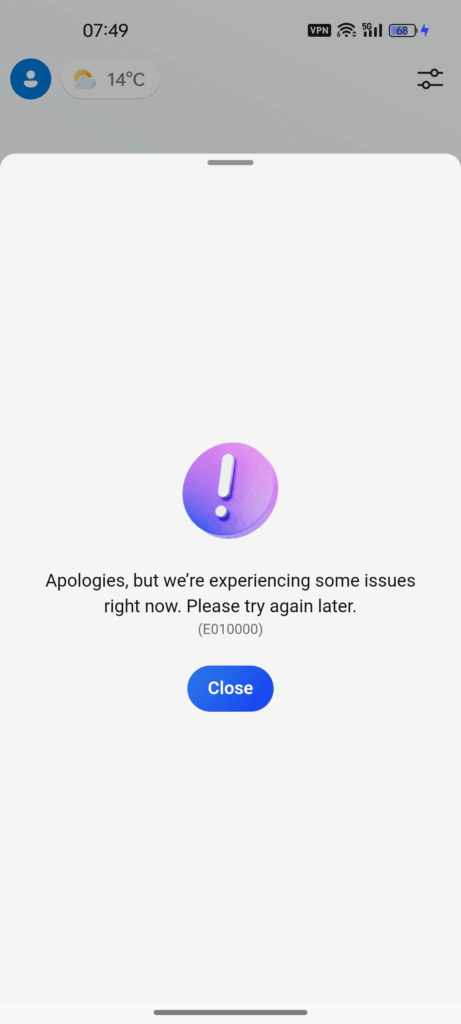
Key Takeaways
- Microsoft Copilot is an AI-powered assistant integrated into Microsoft 365 apps.
- The “service communication unavailable” message indicates Copilot cannot connect to Microsoft’s servers.
- Common causes include network issues, firewall blocks, and Microsoft server outages.
- Troubleshooting involves checking internet connectivity, adjusting security settings, clearing cache, restarting, and using built-in troubleshooters.
- Ensuring you have the correct license and all software is updated are crucial for persistent problems.
Hello, brave explorers of the digital world! Get ready for an adventure, because today we’re diving deep into a thrilling challenge that many of you might be facing. Imagine having a super-smart helper, an artificial intelligence (AI) friend, right inside your computer programs, ready to make your tasks easier and faster. That’s exactly what Microsoft Copilot is! It’s like having a wizard of productivity at your fingertips, making sparks fly in your Microsoft 365 apps. But what happens when your super-smart helper seems to go quiet? What do you do when you see that puzzling message: “Microsoft Copilot service communication is currently unavailable”?
Don’t panic! While it might feel like a big mystery or even a bit of a computer hiccup, we’re here to be your tech detectives. We’ll unravel this puzzle together, explore why this message appears, and arm you with the secrets to get your digital sidekick back in action. Get ready to turn frustration into triumph, as we show you how to solve the case of the silent Copilot!
Meet Your Super-Smart Partner: Microsoft Copilot
Before we jump into fixing things, let’s take a moment to truly appreciate the incredible power of Microsoft Copilot. Think of Copilot as your very own, personal AI assistant, built right into the Microsoft programs you use every day, like Word, Excel, PowerPoint, and Teams. It’s not just a fancy button; it’s a revolutionary tool designed to make your work life smoother, smarter, and way more fun!
Microsoft Copilot is an AI-powered marvel, born from Microsoft’s big dream to weave the magic of artificial intelligence into everything we do. Its main job is to enhance productivity. What does that mean? It means it helps you do more, in less time, with less effort. It’s like having a super-powered brain that can:
- Automate tasks: Imagine it helping you write emails, summarize long documents, or even create stunning presentations from just a few ideas. It takes the boring, repetitive stuff off your plate.
- Provide intelligent suggestions: When you’re typing, it might suggest the next word or phrase, or even a whole paragraph! If you’re working with numbers, it might spot patterns you missed. It’s always thinking ahead, trying to help you be your best.
It’s part of Microsoft’s grand plan to integrate AI into its suite of productivity tools. This isn’t just a small step; it’s a giant leap into the future of how we interact with our computers. Copilot is designed to understand your needs, learn from your actions, and adapt to your style, making it a truly personalized helper. It’s an exciting new chapter in the story of technology, making complex tasks feel simple and turning everyday computer work into something truly special.
The Mystery Unveiled: Why “Microsoft Copilot Service Communication is Currently Unavailable”?
So, you’ve tried to summon your super-smart Copilot, but instead of its helpful presence, you’re met with the daunting message: “Microsoft Copilot service communication is currently unavailable.” Or perhaps you’ve seen its cousins: “Copilot is unavailable at this time” or “Something went wrong”. It’s like your digital friend has suddenly gone quiet, leaving you wondering what happened.
These messages tell us that Copilot, for some reason, can’t talk to the powerful computer brains (servers) that help it do its magic. Think of it like trying to call a friend, but the phone line is busy, or maybe there’s no signal. When Copilot can’t connect, it can’t receive the instructions or send the information it needs to help you.
Users have reported several common issues with Microsoft Copilot, including connectivity problems and performance issues. These aren’t just random glitches; they often point to specific reasons why your AI helper might be on a temporary timeout.
The reasons can be like pieces of a puzzle, and when we put them together, the picture becomes clear. These issues can arise from various sources, such as:
- Network connectivity problems: This is probably the most common culprit. Copilot needs a strong, steady internet connection to chat with Microsoft’s powerful computers. If your internet is wobbly, slow, or completely out, Copilot can’t do its job. Imagine trying to talk to someone far away without a clear phone line!
- Firewall or antivirus settings: Think of your computer’s firewall and antivirus as super-strict security guards. Their job is to keep bad things out. But sometimes, they can be a bit too protective and accidentally block good programs, like Copilot, from talking to the internet.
- Server outages: This is when the “brain” where Copilot lives on Microsoft’s end is having a little nap or a busy moment. Sometimes, Microsoft has to do maintenance on its super-computers, or very rarely, something goes wrong on their side. When this happens, it affects everyone, not just you. It’s like a big power outage for a whole town – no one can make calls!
Understanding these common problems is the first step to becoming a super-sleuth in the world of computer troubleshooting. Now that we know what might be causing the issue, let’s grab our detective hats and start exploring the solutions!
Your Detective Toolkit: Troubleshooting Microsoft Copilot Issues!
Alright, it’s time to put on your detective hats and get to work! Don’t worry, you don’t need any special gadgets, just your computer and a keen eye. We’re going to go through a series of simple steps, much like a detective gathers clues, to figure out why your Copilot is being shy and how to bring it back to life.
These steps are designed to help you check all the usual suspects, from your internet connection to your computer’s internal settings. Let’s dive into your troubleshooting toolkit!
The Network Connection Clue: Is Your Internet Talking to Copilot?
The very first place a detective looks is for a clear path. For Copilot, that path is your internet connection. If the path is blocked or broken, Copilot can’t send or receive messages.
- Check Network Settings and Internet Connection:
- What it is: This is like checking if your phone is plugged in and if you have a signal. Copilot needs to talk to the internet to work.
- Why it’s important: If your internet connection is weak or broken, Copilot simply can’t reach its home base.
- How to check:
- Try opening other websites like Google or your favorite news site. Do they load quickly?
- If not, your internet might be the problem. Try restarting your Wi-Fi router. It’s like giving your internet a fresh start! Just unplug it for about 30 seconds, then plug it back in and wait for all the lights to come back on.
- Check Service Status:
- What it is: Imagine a giant billboard where Microsoft announces if their big computer systems (the “services”) are having any problems.
- Why it’s important: Sometimes, the problem isn’t with your computer but with Microsoft’s own systems. If they’re doing maintenance or fixing something, Copilot might be unavailable for everyone.
- How to check: Visit Microsoft’s official service status page. You can usually find this by searching “Microsoft 365 service status” on Google. Look for any red or yellow alerts that say Copilot or Microsoft 365 services are having issues. If they are, you just need to wait patiently for Microsoft to fix it.
- Run Network Speed Test:
- What it is: This is like checking how fast cars can drive on a highway. Copilot needs a good, fast internet connection to send and receive information quickly.
- Why it’s important: Even if your internet is working, if it’s super slow, Copilot might struggle to keep up. It might appear “unavailable” because it’s just taking too long to connect.
- How to check: Use an online tool like “Speedtest.net” or just search “internet speed test” on Google. Run the test and see your download and upload speeds. While there’s no exact number for Copilot, very low speeds (like less than 10-20 Mbps) can definitely cause issues.
- Check Proxy Settings:
- What it is: Think of a proxy server as a special “middle-man” or gatekeeper between your computer and the internet. Some schools or workplaces use them.
- Why it’s important: If these settings are wrong, or if the proxy server itself is having issues, it can stop Copilot from talking directly to Microsoft’s servers. It’s like the gatekeeper is refusing to let Copilot through!
- How to check: This can be a bit trickier. You might need to ask your IT department or a tech-savvy adult. In Windows, you can search for “Proxy settings” in the Start menu. Often, turning off “Use a proxy server” temporarily for testing can help if you’re not sure. If it works after turning it off, you know that’s the culprit, and you might need to adjust the settings properly.
- Adjust Firewall/Antivirus Settings:
- What it is: Your firewall and antivirus are like your computer’s bodyguards. They protect your computer from harmful programs and sneaky attacks from the internet.
- Why it’s important: Sometimes, these bodyguards can be too good at their job and accidentally block legitimate programs like Copilot from connecting to the internet. They see Copilot trying to talk to an outside server and think it might be dangerous!
- How to check and fix:
- Open your firewall settings (search “Windows Defender Firewall” in the Start menu) or your antivirus program.
- Look for something called “Allow an app through Firewall” or “Exceptions” or “Whitelisted apps.”
- You need to find Copilot or Microsoft 365 applications (like Word, Excel, Teams) and make sure they are on the “allowed” list. This tells your computer’s bodyguards that Copilot is a friend, not a foe.
Remember, these steps are like checking all the doors and windows to make sure nothing is blocking Copilot’s way. Try each one carefully, and after each step, check if Copilot starts working again!
Beyond the Network – Other Clever Fixes!
Sometimes, the problem isn’t about the internet connection at all. It can be like your computer has some messy notes or needs a fresh start. Here are some more clever detective tricks to try:
- Clear Cache and Cookies:
- What it is: Think of your browser’s “cache” and “cookies” as little sticky notes or temporary files your computer saves to help websites load faster. For example, when you visit a website, your browser saves pictures and other bits of information so it doesn’t have to download them every single time you visit.
- Why it’s important: Over time, these little notes can get old, messy, or even corrupted. If Copilot uses some of these old or broken notes, it can get confused and stop working. Clearing them is like throwing away all the old, crumpled notes and starting fresh.
- How to do it:
- If you’re using Copilot through a web browser (like Microsoft Edge or Chrome), open your browser settings.
- Look for “Privacy, search, and services” or “Clear browsing data.”
- You’ll usually see options for “Cached images and files” and “Cookies and other site data.” Select these and click “Clear data.”
- Important Note: Clearing cookies might log you out of some websites, so be prepared to log back in!
- Restart Your Computer:
- What it is: This is the classic “turn it off and on again” trick, and it’s surprisingly effective for many computer problems! It’s like giving your computer a full night’s sleep and waking it up completely refreshed.
- Why it’s important: A simple restart can often resolve all sorts of tiny glitches. It clears out temporary memory, resets network connections, and makes sure all programs start fresh. It’s like hitting a “reset” button for everything.
- How to do it: Go to the Start Menu, click the power icon, and choose “Restart.” Wait for your computer to completely turn off and then turn back on.
- Use Troubleshooters:
- What it is: Microsoft knows that sometimes things go wrong, so they’ve built in little computer doctors called “troubleshooters.” These are special tools designed to automatically look for common problems and try to fix them.
- Why it’s important: These troubleshooters can often find and fix issues that you might not even know about. They are programmed with solutions to many known problems.
- How to do it:
- In Windows, you can find these troubleshooters through the “Get Help” app. Search for “Get Help” in the Start menu.
- Once in the app, you can describe your problem (e.g., “Copilot not working”) and it will guide you to relevant troubleshooters.
- Microsoft provides built-in troubleshooters for Copilot issues. Let them run their checks, and they might just find the hidden problem and fix it for you!
Each of these steps is a valuable tool in your detective kit. Work through them one by one, and often, you’ll find that one of them helps your Copilot spring back to life!
What if the Mystery Continues? Advanced Tips for Persistent Problems
Sometimes, even after trying all the common troubleshooting steps, your Copilot might still be playing hard to get. Don’t give up! Just like a seasoned detective, you might need to look at some additional clues. These next steps are important for making sure your computer and its programs are set up correctly for Copilot to work its best.
If issues persist, it may be helpful to consider these two key areas:
- Check for Necessary Licenses:
- What it is: Think of a license as a special ticket or a key that unlocks access to certain software features. Just like you need a ticket to enter a concert, you might need a specific license to use Microsoft Copilot.
- Why it’s important: Microsoft Copilot is a powerful, advanced AI tool, and it’s usually part of a specific Microsoft 365 subscription or plan that includes Copilot access. If your account doesn’t have the correct license, Copilot won’t work, even if everything else is perfect. It’s like having a car but no car key!
- How to check:
- If you’re using Copilot for work or school, ask your IT administrator or the person who manages your Microsoft accounts. They can check if your account has the right license for Copilot.
- If it’s a personal account, you can often check your Microsoft account subscription details online. Look for your Microsoft 365 plan and see if Copilot is included. If it’s not, you might need to upgrade your subscription to gain access to this amazing AI helper.
- Ensure All Applications and Systems Are Up to Date with the Latest Software Updates:
- What it is: Software updates are like regular tune-ups and upgrades for your computer’s programs and its operating system (like Windows). They include new features, fix bugs, and, very importantly, improve security.
- Why it’s important: Software changes all the time! Microsoft is constantly improving Copilot and the programs it works with (like Word, Excel, and Teams). If your programs are old, they might not “understand” the newest version of Copilot, or they might have old bugs that prevent proper communication. Keeping everything updated ensures that all the pieces of the puzzle fit together perfectly. It’s like making sure all your tools are the newest and best versions available!
- How to check and update:
- For Windows: Go to the Start Menu, search for “Windows Update settings,” and click “Check for updates.” Install any available updates. You might need to restart your computer afterward.
- For Microsoft 365 Apps: Open any Microsoft 365 application (like Word or Excel). Go to “File” > “Account” (or “Office Account”). Under “Product Information,” you’ll usually see an “Update Options” button. Click it and choose “Update Now.”
These additional steps are crucial for ensuring that your entire digital environment is ready and welcoming for Microsoft Copilot. It’s about making sure your computer system is in tip-top shape, not just the internet connection.
The Big Picture: Why This Matters to You!
You’ve now armed yourself with a comprehensive toolkit to tackle the “Microsoft Copilot service communication is currently unavailable” mystery. But why does all this effort matter so much? Because in our fast-paced, digital world, tools like Microsoft Copilot are becoming more than just nice-to-haves; they’re becoming essential.
Imagine being able to conquer your homework assignments with an intelligent assistant helping you brainstorm ideas for a story, or organizing your thoughts for a big project. Think about how much time you could save, and how much more creative and effective you could be, if your AI helper was always ready to jump in. Copilot is designed to empower you, to make you more productive, and to free up your brainpower for the really fun and important stuff!
When Copilot isn’t working, it can feel like a setback. It interrupts your flow, slows you down, and can even be frustrating. But by understanding the common issues and knowing how to troubleshoot them, you’re not just fixing a technical problem; you’re taking control of your digital tools. You’re ensuring that you can harness the full power of artificial intelligence to make your life easier and your work better.
The future of technology is exciting, and AI is at the very heart of it. Microsoft Copilot is just one incredible example of how AI is transforming the way we interact with our computers, making them smarter, more intuitive, and truly collaborative partners. Being able to keep these tools running smoothly is a skill that will serve you well, not just today, but far into the future as AI continues to evolve and become an even bigger part of our lives. You’re not just a user; you’re a master of your digital domain!
Conclusion: You’re the AI Hero!
What a journey we’ve been on! We started with a perplexing message – “Microsoft Copilot service communication is currently unavailable” – and now we’ve uncovered the secrets behind it. We’ve explored the amazing world of Microsoft Copilot, your super-smart AI assistant, and learned why it might sometimes go quiet. Most importantly, we’ve equipped you with a powerful detective toolkit, full of simple yet effective steps to get your AI helper back in action.
Remember, whether it’s checking your internet connection, tweaking your computer’s settings, or ensuring everything is up to date, each step brings you closer to solving the mystery. You’ve learned how to check network settings, run speed tests, manage firewalls, clear old data, and even use Microsoft’s own built-in troubleshooters. You’re now a true tech detective!
Don’t let a puzzling error message stand in your way. With the knowledge you’ve gained today, you’re ready to face any challenge that comes your way and ensure your Microsoft Copilot is always ready to assist you. The world of AI is full of wonders, and now you have the power to unlock its full potential. So go forth, explore, and let your super-smart Copilot help you achieve amazing things! The future is waiting, and you’re ready for it!
Frequently Asked Questions
What does “Microsoft Copilot service communication is currently unavailable” mean?
This message means that Microsoft Copilot, your AI assistant, is unable to connect and communicate with the Microsoft servers that power its functions. It’s like a phone call that can’t go through.
What are the most common reasons for Copilot being unavailable?
The most common reasons include unstable internet connection, overly strict firewall or antivirus settings blocking Copilot’s access, and occasional outages or maintenance on Microsoft’s own servers.
How can I check if Microsoft’s Copilot servers are down?
You can check Microsoft’s official service status page. Search “Microsoft 365 service status” on Google and look for any alerts related to Copilot or Microsoft 365 services. If there’s an issue reported, patience is key while Microsoft resolves it.
Do I need a special license to use Microsoft Copilot?
Yes, Microsoft Copilot is typically included with specific Microsoft 365 subscriptions or plans. If you’re encountering issues, ensure your account has the correct license enabled for Copilot access. Your IT administrator can confirm this for work/school accounts, or you can check your personal Microsoft account subscription details.
Why is it important to keep my software updated for Copilot?
Regular software updates for Windows and Microsoft 365 apps include bug fixes, performance improvements, and compatibility enhancements. Keeping everything updated ensures that all components work seamlessly together, allowing Copilot to function optimally with the latest features and without encountering known software glitches.


